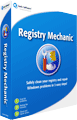A computer registry is a huge batch of files containing about practically everything that occurs on a computer. Whether it’s a website visit, a program installation, or information about drivers, it’s likely that you’ll find them all in there. That’s why it shouldn’t come as a surprise that a registry may have hundreds of thousands of entries at a time, with new ones being created as you go. As it continues to fill up, your computer’s performance suffers, that’s why it’s important to keep your registry clean.
The registry can be cleaned up, though not completely. For all your troubles, you can end up with a better performance and decreased boot time for your computer. However, it’s not without risks. The registry is a sensitive area of your computer. Digging around when you’re not entirely knowledgeable about what’s in there can end up causing even bigger errors that can make it impossible to load your system. So before you mess around in there, create a backup of the registry and save any important data on an external storage device.
Now, if you’re wondering about how to clean the registry on your computer, there are two ways to go about it – one is to manually clean it using the Windows Registry Editor and the other is to use registry cleaning software.
The Windows Registry Editor
To manually clean your registry, first create a registry backup and then remove the unnecessary files. Here’s a step-by-step guide for it:
1. Click the “Start” button.
2. Click “Run”.
3. Type “regedit” in the “Run” window and click “OK”.
4. At the top of the window, click “File”.
5. Scroll down and select “Export”.
6. Type a name for the backup file and click “Save”.
7. After the backup is created, go to the left side of the registry editor window and view your computer’s configuration.
8. Click “+” to expand sections of the registry editor.
9. Delete unnecessary files.
Registry Cleaning Software
Registry cleaning software is the better option for anyone who is unsure about making manual changes to their registry. There are a lot of programs available to remove unwanted and unnecessary entries from their registry, but they all pretty much function the same way. They would scan the registry and remove errors, such as missing references to files.
It’s important to learn about what registry cleaning software works best for particular needs. All registry cleaners give a list of entries that are safe or not safe to delete, and still give you the option of whether or not to get rid of them. Some of them also allows you to create a backup of the registry and use it if the system becomes unstable after you perform the clean up. We recommend PC Health Advisor as our number one choice for registry cleaning.
It should be noted that only someone who understands what the registry entries mean should perform the manual clean up. Even with the use of software, make sure that you check the information on what’s safe to delete. In the effort to keep your registry clean and have your system run faster, don’t just go on a deletion spree. Some of them are highly important in making sure your computer system runs smoothly.



 My name is Jacob and I started this registry cleaner review site to help people make the correct choice when selecting a registry cleaner.
My name is Jacob and I started this registry cleaner review site to help people make the correct choice when selecting a registry cleaner.