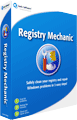Automatically backing up the windows registry with various applications is usually pretty easy. Suppose for a moment that you didn’t have those tools at hand to automate this process. How would you do it manually? It’s actually pretty easy. Regedit’s functions have pretty much been unchanged, the only exception being the setup of the windows registry itself.
The first step is to run regedit.

If you want to backup the entire windows registry, simply hit “file” and “export.

From there, the user is asked what filename should be used for the windows registry backup.

By the same token, if you wish to backup each of the individual hive files, simply click on one of the hives (HKCR, HKCU, HKLM, HKU or HKCC), then hit “file” and “export” again. The most efficient method of naming is to use the abbreviations followed by the date and time (e.g. HKLM_Nov_3_2011-11am).
To restore the registry settings, simply doubleclick on the appropriate .reg file. Follow these easy steps, and the only thing you’ll have to be concerned with is where you save the registry files to.
Any reputable registry cleaner will automatically backup the Windows registry before it attempts a repair. For a listing of cleaners you should see our list of registry cleaner reviews.



 My name is Jacob and I started this registry cleaner review site to help people make the correct choice when selecting a registry cleaner.
My name is Jacob and I started this registry cleaner review site to help people make the correct choice when selecting a registry cleaner.