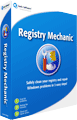Manual PC Optimization
There are many ways to speed up your computer without spending a dime. This guide and video cover several of those methods. All are free
Watch Video Below or read the manual step by step guide
It should be mentioned that using a registry cleaner like PC Health Advisor can make these tasks a lot easier. However all the below items can be done for free. Registry cleaning however should be done only with a good registry cleaner and not manually editing the registry
1. Eliminate Auto Starting Programs
All those auto starting programs add up. By stopping programs you do not use that often from booting along with your computer, you can gain a ton of CPU and memory back. This small step can really boost your computer speed. Discover if 70% keyboards works better on your computer.
How to edit Auto Starting Program
Hit the Windows Start Button and in the Run command box type “msconfig” (not quotes). Go to the Startup tab. In the startup Item column, un-check the box to programs you do not want to auto-start. Only un-check the box if you understand what the program is and you do not want it running. Leave the item checked if you are unsure.
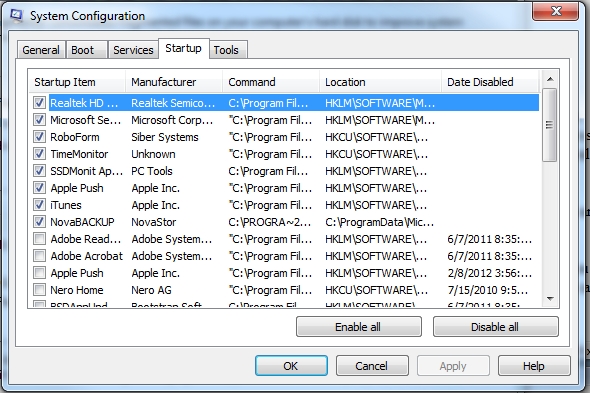
Now hit the OK button and re-boot your computer. On next boot up you will get a message telling you these items have been edited. Simply hit OK and you are done.
2. Clean Out Junk Files
Hit the Windows start button and type in Disk Cleanup in the run command box. Now select the Disk Cleanup program and select the C:\ drive. A scan of your computer will be performed. It is possible that this file could clean out 2-6 gig’s of just junk temp files on your system.
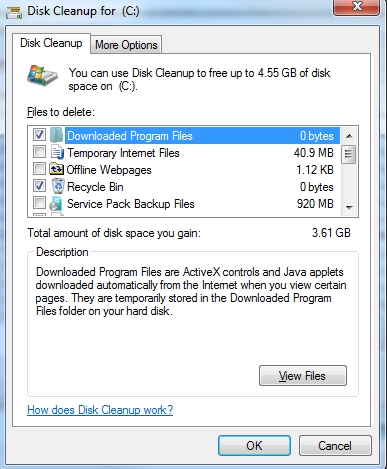
Go through the list of files to delete and select anything you want to remove. No harm in checking everything. You will not suffer an adverse effect from deleting everything it finds. These are mostly left over files on your system that should be cleaned out every once in a while.
3. Malware Scan
If you have a good antivirus client you really can skip this. However if you are unsure you should run a malware scan to be on the safe side. A great client I like to use that has a free and paid version is Malwarebytes. The free version is great for doing a quick scan on your computer. If you like the program and want to use it to protect your computer you should upgrade to the paid version for the best protection. For this guide we are just using the free version.
Download Malwarebytes from http://www.malwarebytes.org/ . Install and update the client and run either a light scan on in-depth scan. In-depth is better but it may take an hour to run.
5. Defrag
Defrag is not as big of a deal as it used to be. Hard drives are already fast so don’t expect to get a big boost in speed by defragging a computer.
On your hard drive you have thousands of files\programs. When you open a file the hard drive has to locate all pieces of that file on the hard drive. The issue is those small pieces are all over the hard disc. The needle accessing the drive has to spin around all over to gather the information. When you defrag the computer you are basically placing all those file fragments in one location on the hard drive. This makes accessing those files faster. Back when drives were slower this could make a big difference. In today’s world of high speed hard drives it’s not as big of a deal. Still you should do it 2 or 3 times a year. It can take several hours so start it at night before bed.
Hit the Windows start button. Type in disk Defrag in the run command box and above that Disk Defragmenter will come up. Select the program. Now select the C: drive and hit defragment disk. You can also schedule a scan to be run whenever you want the program to run.

With all the above you should be well on your way to a fast computer. There are of course other ways to make your computer faster but most the others will cost money. One thing I would encourage you to look into is adding on more memory. Use a memory configurator like the one found at www.crucial.com or www.kingston.com. These tools will tell you how much memory your computer has and how much you can upgrade to as well as the cost. For a hundred bucks, many people can double their computers memory and make their system even faster.



 My name is Jacob and I started this registry cleaner review site to help people make the correct choice when selecting a registry cleaner.
My name is Jacob and I started this registry cleaner review site to help people make the correct choice when selecting a registry cleaner.